Onboarding
Imagine: you've just been given a tour of the new fitness space and invited to walk up to a large touch panel to select your contract and desired services with a few taps.
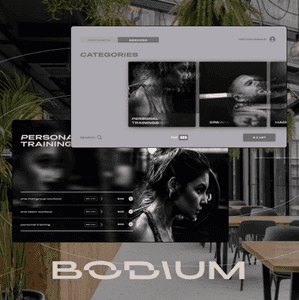
Bodium Services
Services are organized into categories. For each category, the administrator can change the image, create a custom category name and hide the service ones. This provides more flexibility in presenting the service.
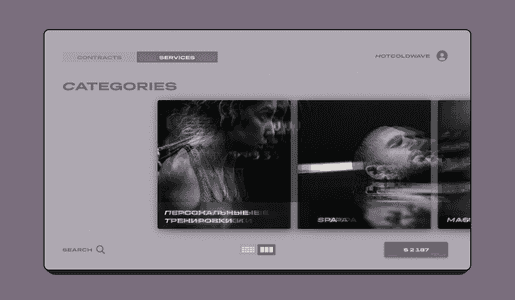
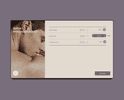
List of services of the same category

Alternative version of the list of category services
Bodium contracts
Guest can compare the basic terms and conditions of different contracts and choose the one that suits them best.
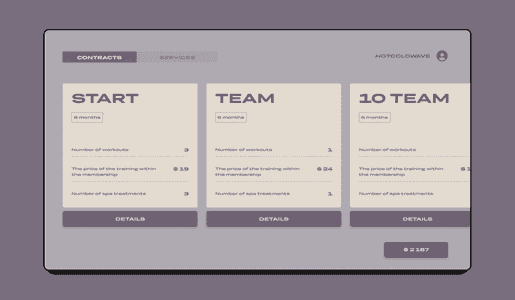
List of contracts
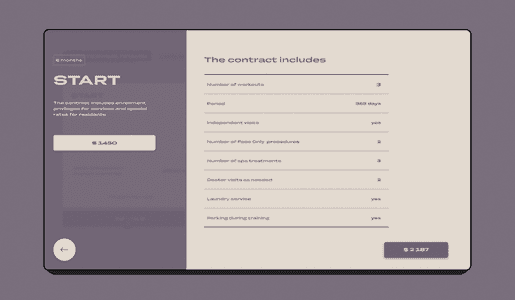
Detailed description
Order and search
In the shopping cart 2 lists are conveniently grouped: contracts and services. To quickly find the service you are interested in, you can enter at least one letter.
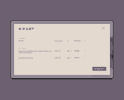
Order UI
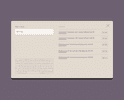
Search UI
User registration and authorization
The first step for guests wishing to register or authorize is to enter a phone number. If the number is verified, the guest receives a confirmation code to the specified number. If the number is not in the system, the user is prompted to register.
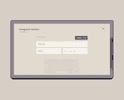
Step 1: Enter the guest's first and last name
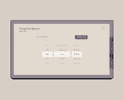
Step 2: Enter your date of birth
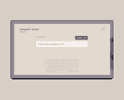
Step 3: Enter your email address
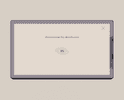
Sucsess!
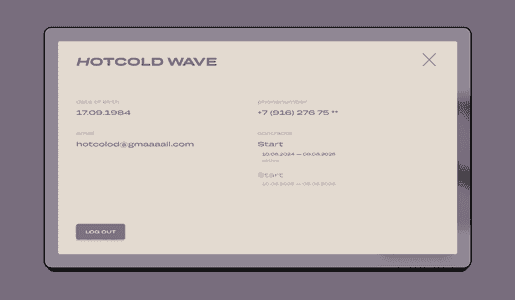
User Profile
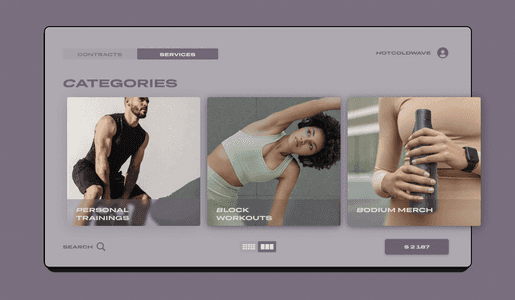
Integrations with third-party services
During the development process, two-way data exchange with CRM was realized so that all information about contracts, services and clients would be up-to-date at any moment. A third-party service for guest verification via a verification code is also connected. Data presentation is managed in a special panel that allows you to add marketing information: images, titles, descriptions, splash pages or change the order of services and categories.
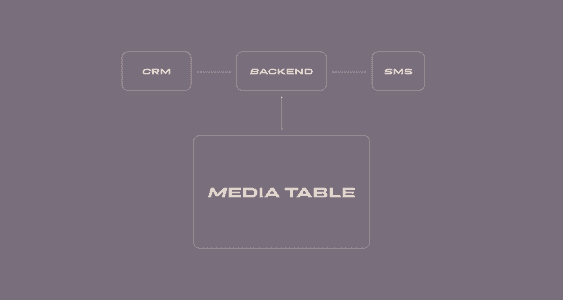
Team